Just when you thought pre-rolls were dead, both Hulu and YouTube are embracing them in recent weeks. Hulu has officially rolled out an “Ad Selector,” where viewers can choose among several ads from a single sponsor. And YouTube, whose parent Google once chastised online-video pre-rolls for causing 75% abandonment rates, is now quietly experimenting with mandatory (unstoppable) 15-second pre-rolls before professional and amateur content.
Some brief background: When I spoke to Coke marketing executives about YouTube last year, I had the dubious role of following Hulu CEO Jason Kilar. He teased Coke marketers with an emerging ad offering that’s now officially called the “Ad Selector.” He showed how Coke could provide Hulu viewers a variety of options, where the individual could chose to watch one of several Coke commercials before enjoying a free show. I was thrilled at the model because a) it gives marketers insights, b) it provides consumers with choice, and c) the mere selection exposes the viewer to several brands.
Adweek recently reported that the Ad Selector works. The article cites research by “The Pool,” a study by Vivaki, now a Publicis Worldwide company. [editorial warning: both of the referenced agency websites are horribly annoying].
VivaKi’s research examined 29 different ad models over 16 months, and had participation from such brandsas Allstate, Applebee’s, Capital One and Nestle Purina PetCare. Overall, VivaKi officials said the group invested 230,000 hours of research, surveying over 25 million consumers.
Guess what? The Ad Selector delivered click-through rates that averaged 106 percent higher than pre-roll ads. Plus, online ad-recall scores were 290 percent higher than pre-rolls.
The Adweek/Media week prompted me to “Google” for the actual research (impossible to find on the agency’s website), and I instead found this “confidential” PDF document that outlines Hulu Ad Specifications (dated December 1, 2009).
In case the good folks at Hulu decide to “reconfidentialize” that PDF, here is a brief overview: The Ad Selector is an ad unit that allows the user to control their entire ad experience during video playback. At the beginning of their content play the user will be presented with 2 or 3 category options. Once a selection has been made, the user will be presented with video advertisements in the category of their choice. For example an automotive company could offer the user a selection of SUV, Truck or Coupe advertisements. If the user selects “SUV” the remaining breaks will playback commercials from the sponsor related to just to their area of interest (SUVs).
Yey for Jason and Hulu! Jason’s talk at Coke excited me because he revealed his primary goal was to provide online-video viewers with a positive experience, and wanted to ensure that advertisements did not interfere. Here’s another happyhulu moment: last night I discovered that neither iTunes nor Hulu had yet posted that night’s episode of Fringe (which I missed while flying to Chicago). Instead, I decided to catch Tuesday’s episode of “The Office,” and instinctively went to iTunes first. It was $2.99 (yipes) and iTunes wouldn’t let me watch it on my laptop (seems I’ve exceeded the 5-device rule). So I was pleased to find it free on Hulu, and welcomed the few short interstitial ads.
So now YouTube is imposing “unskippable” prerolls (although not yet with a friendly “selector” model). This is especially ironic since Google in 2007 cited abandonment rates of 75% for pre-rolls, albeit less so for 15-second ones. AdAge reported late last year that YouTube was experimenting with “optional” pre-rolls that a viewer can skip. But Google’s Erin Bouchier reports that viewers are enduring short pre-rolls on professional content, and lately YouTube is rolling out mandatory pre-rolls on short professional and amateur content.
Do you see a skip option on this 15-second preroll on this recent Smosh video pictured below? I don’t.
Just this week I spoke with a fellow YouTube Partner who agrees with my cautious view of these: unless they command significant revenue and are proven to not cause audience drop-off, we’d prefer to turn these off. That said, neither of us has been invited to participate in this program (our options are limited to InVideo ads or adjacent banners).
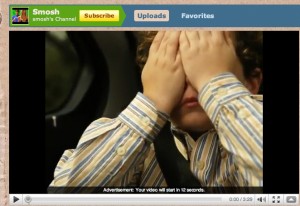
The bottom line? I’m a marketer and we need our advertising to work. I’m also a YouTube Partner and welcome models that command higher revenue for YouTube and myself. But I’m a viewer too, and I like control. Even my kids have learned to instinctively close InVideo ads (the ones that appear over the bottom 1/4 of a video), so I’m concerned about their sustainability.
My prediction is that YouTube will follow Hulu’s lead and soon give YouTube viewers a choice of ads. I would also expect that mandatory pre-rolls, if they do endure, will only work a) before highly valued video content, b) with longer formats (like 22-minute shows), and c) in very short form with 15 seconds being the maximum for 2-3 minute videos.
And, guys, I’m still rooting for an alternative to the pre-roll ad that places the 15-second advertisement inside the show. It’s not a simple solution, but it sure would help content creators engage audiences, and encourage them to sustain through an advertisement that would work.
