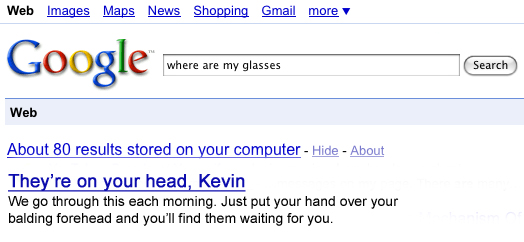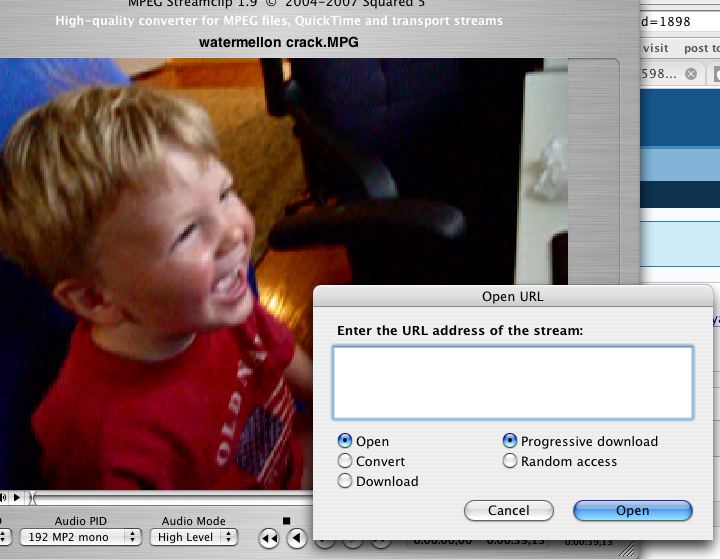Who needs the fancy Bose Soundlink Mini Bluetooth wireless rechargeable speakers? Or your fancy SONOS systems?
Here’s my morning project… a do-it-yourself semi-portable amplified Bluetooth speaker system made out of my grandfather’s amo box. If you already have a pair of decent speakers, this system will set you back exactly $44.84 and give you sound that competes with a $300 SONOS (although the Sonos software is really cool and Wifi range is much better than 20-25 feet of Bluetooth).
If you don’t have the fortitude for this, here’s the link to buy the Sonos for the best price I could find online ($199 on Amazon).
Parts include:
- A pair of speakers. I used a pair of Radio Shack Minimus 7 speakers. They don’t make them like this anymore, kids. Before there were websites, the audio mags used to rate these as the best. Again- you can bring whatever nice speakers you already have.
- A Bluetooth receiver: Belkin F8Z492TTP Bluetooth Music Receiver (1K plus four star rating on Amazon, and can’t beat the $24.99 price). *** Update- the Homespot NFC Bluetooth is $27.99 and worth the extra $3 because the range is better and it beeps when it’s paired. According to Amazon reviewers, it sounds better too.
- An amplifier. You probably already have one, but I LOVE the sound of this puppy and it’s dirt cheap: “Lepai” LP-2020A Tripath Class-T Hi-Fi Audio Mini Amplifier with Power Supply (awesome sound for $16.85, and we’re talking 1,500 almost 5-star ratings). I think this is the best tech bargain I’ve seen in my life.
- Accessories: The bluetooth receiver and amplifier come with power cords and audio connectors. So all you need is some speaker wire, glue, and an extension cord.
Wish you could hear it. It’s pretty bold. Nice whoop-ass Redneck acoustical system for the pool or home. Another update Jan. 11, 2014: I just cranked it and asked a buddy and his kids to close their eyes. They picked this rig over the Sonos playing the exact same song!
The instructions are simple and, of course, you don’t need the amo box. But it’s nice if you want to move it around.
- Plug the speakers into the Lepai amp speaker inputs. Plug the Lepai amp in the wall. You can handle that, right?
- Plug the Homespot (or Belkin) Bluetooth receiver into the amplifier photo/audio input. Plug the power in the wall.
- Get your iPhone, iPod or laptop and “find” the Homespot or Belkin, then pair them.
- Turn on the sound of your device (no special app required) and it comes booming out the speakers like audible love!
Let me know if it works for ya? I can’t believe more people don’t do this!