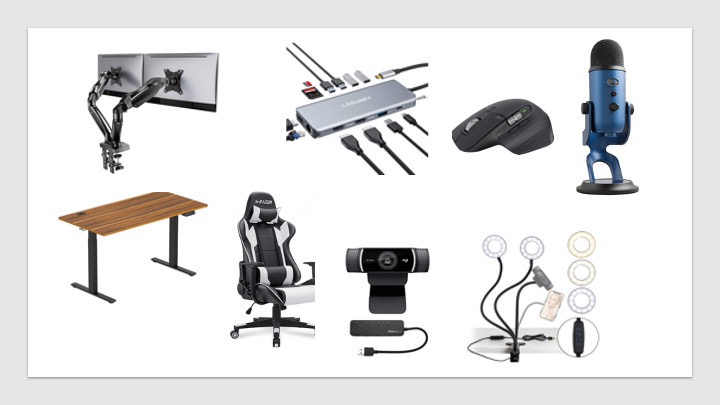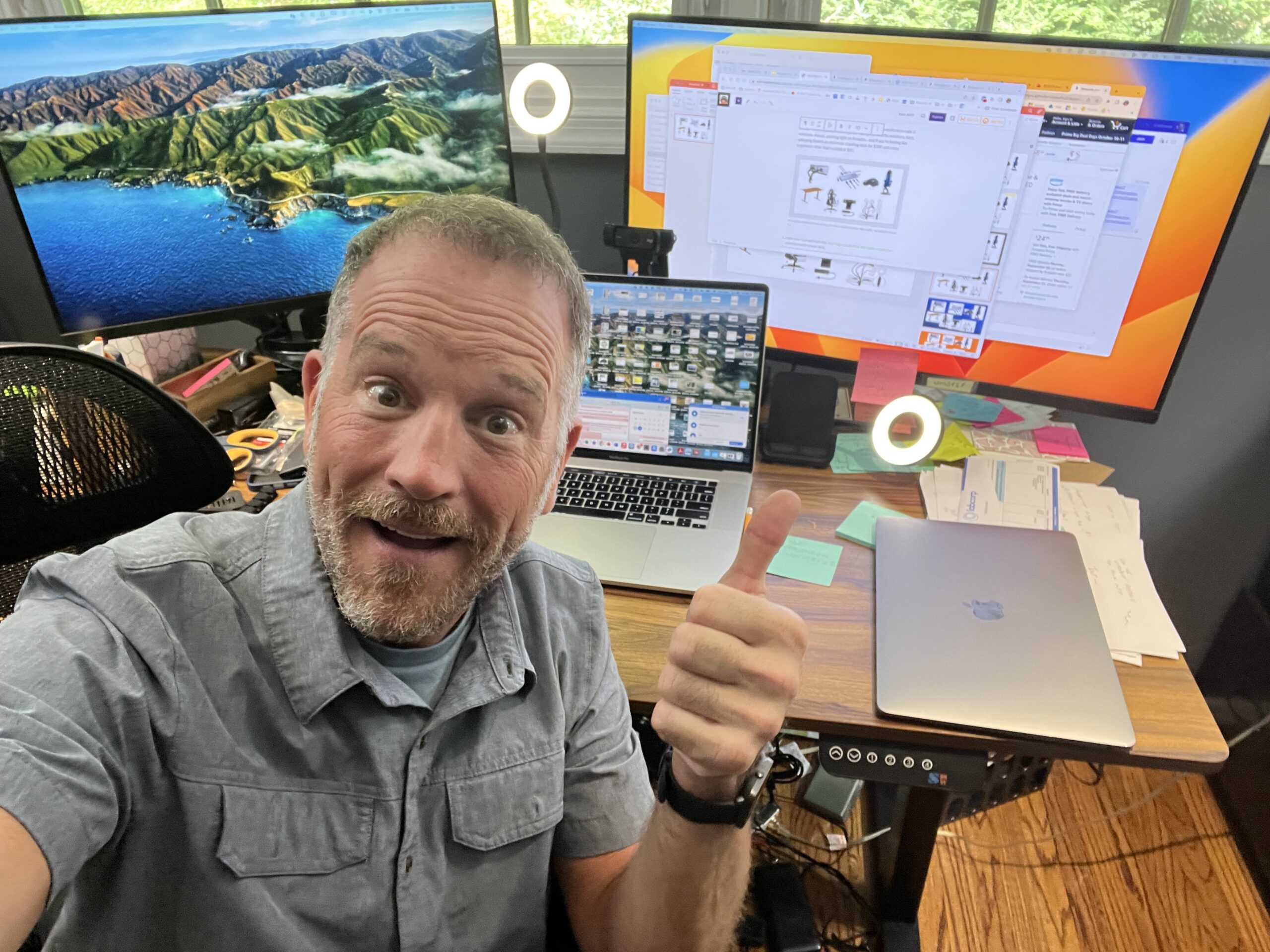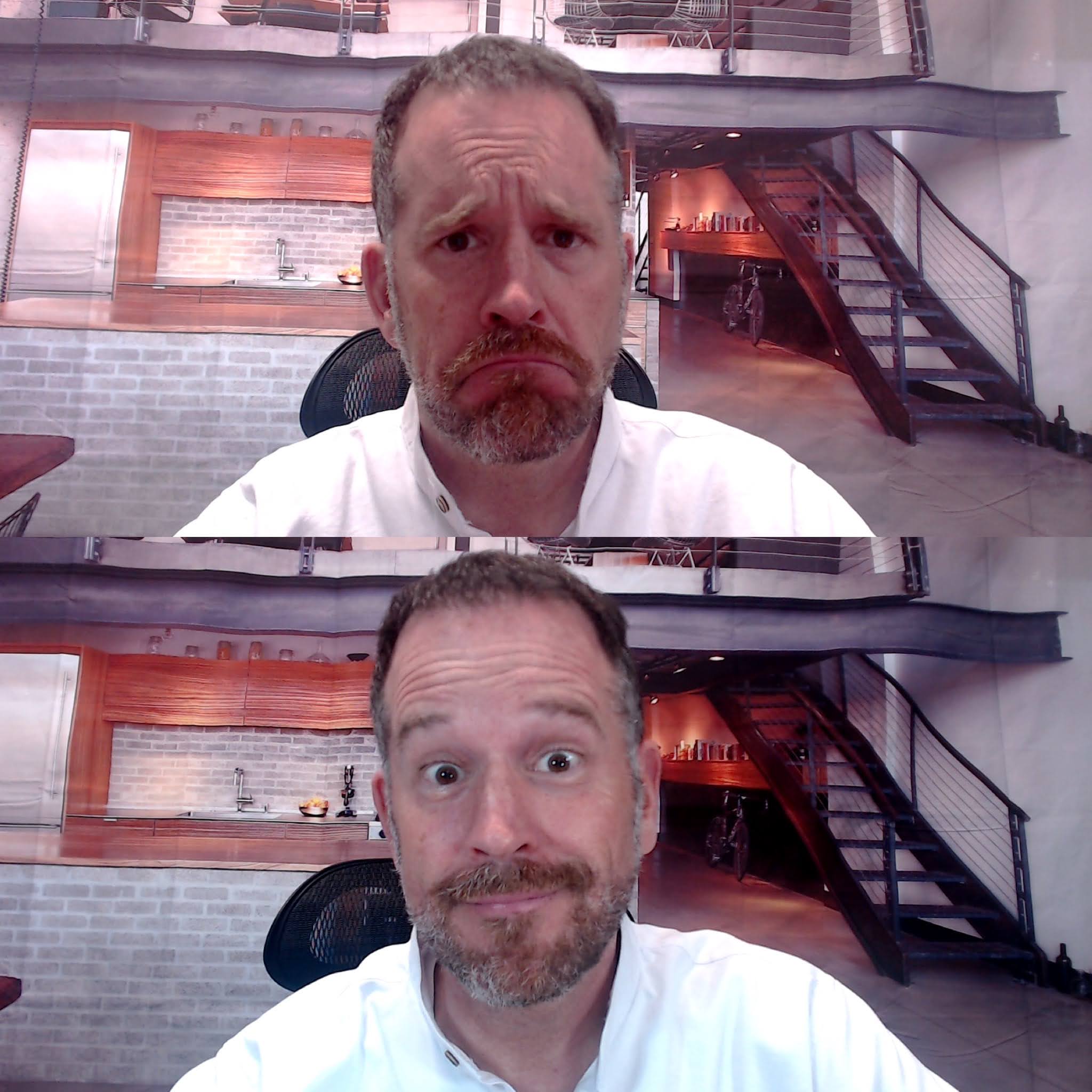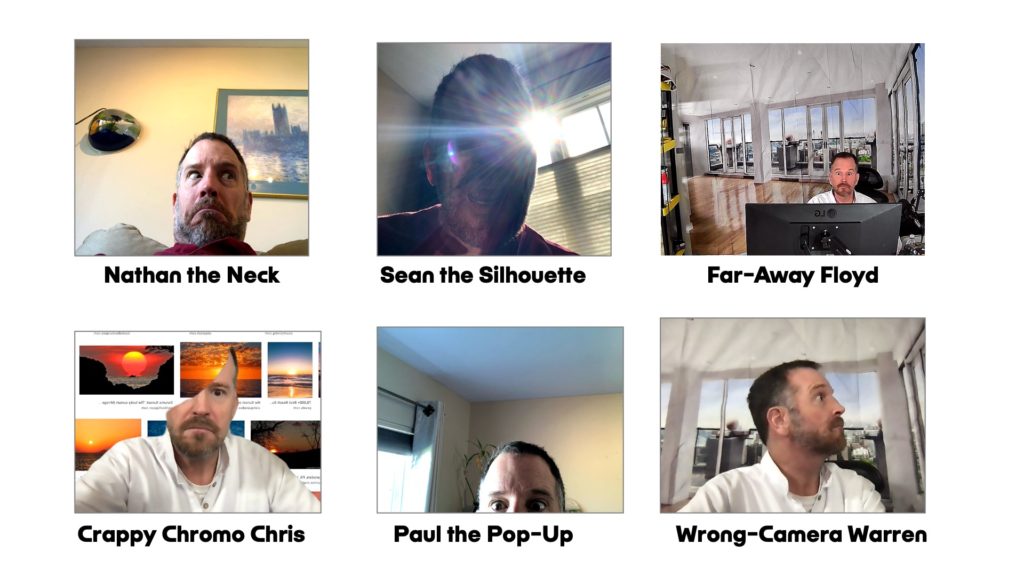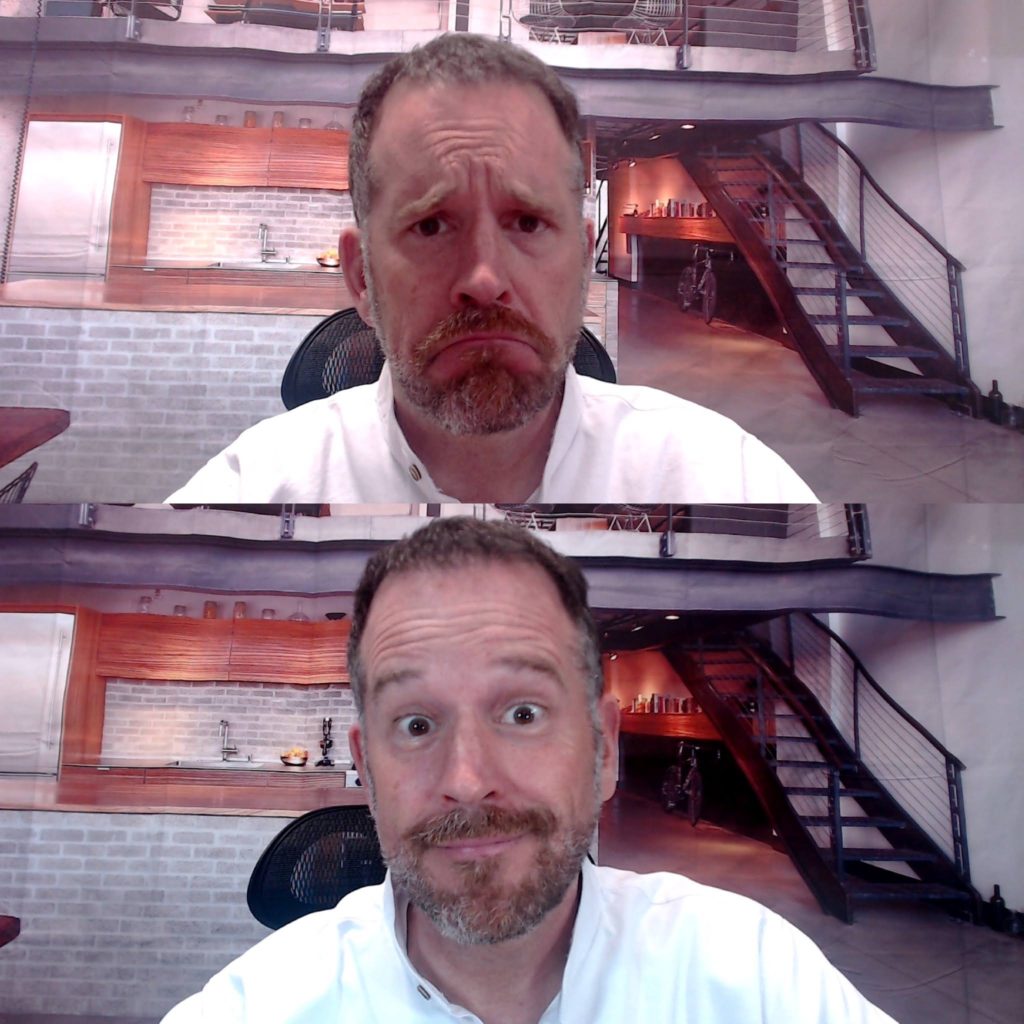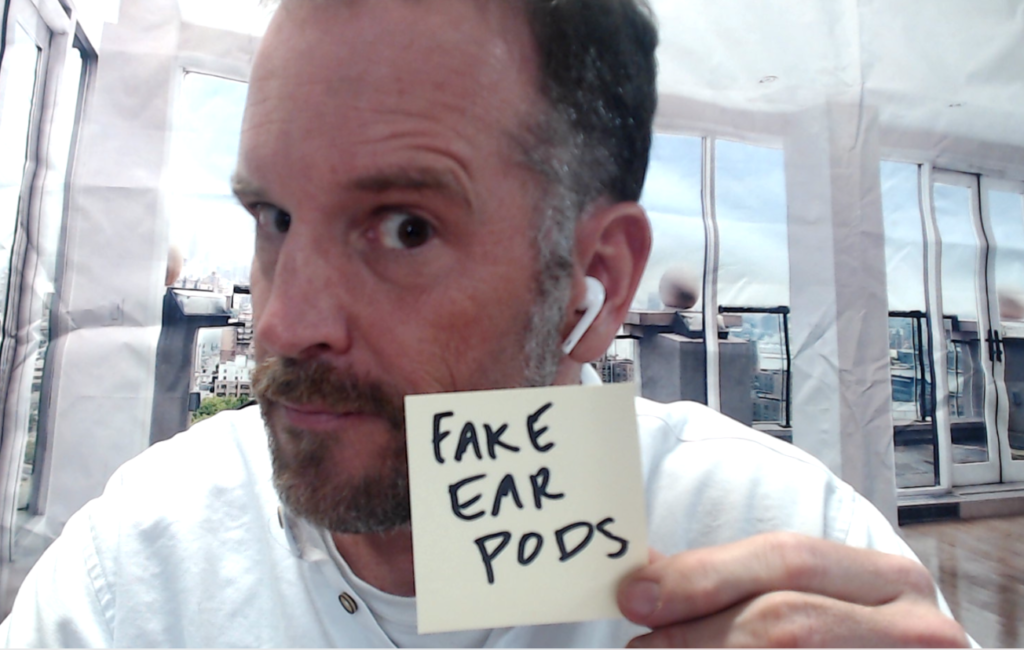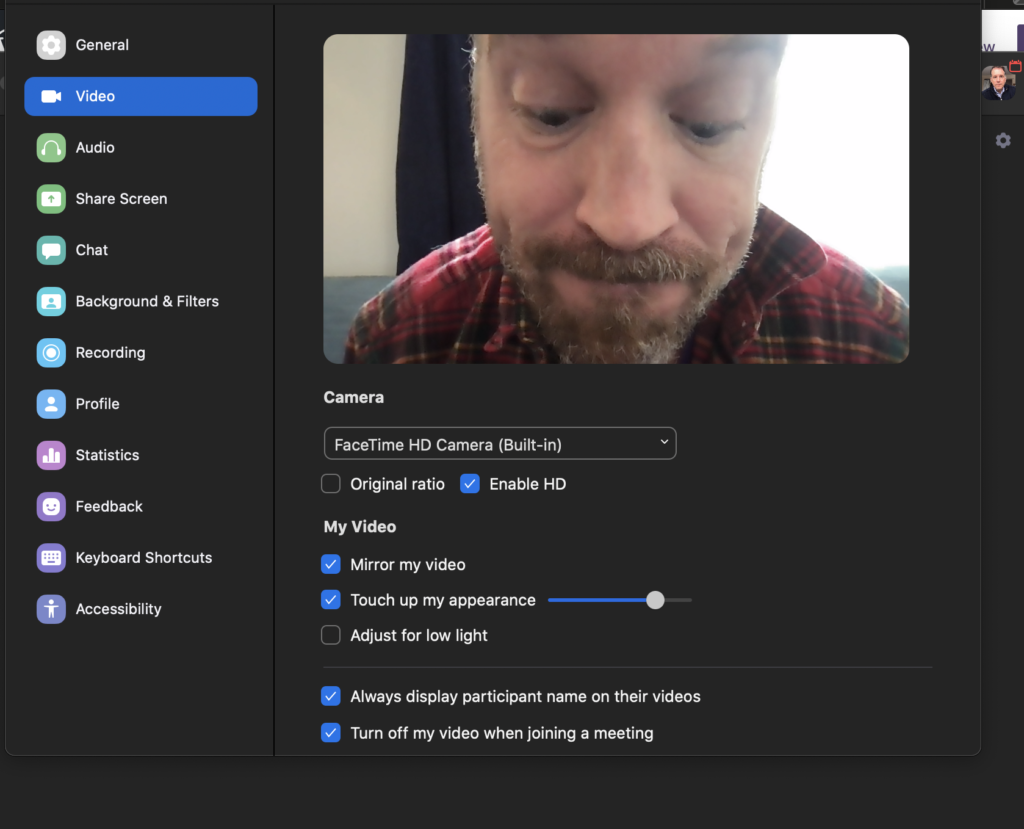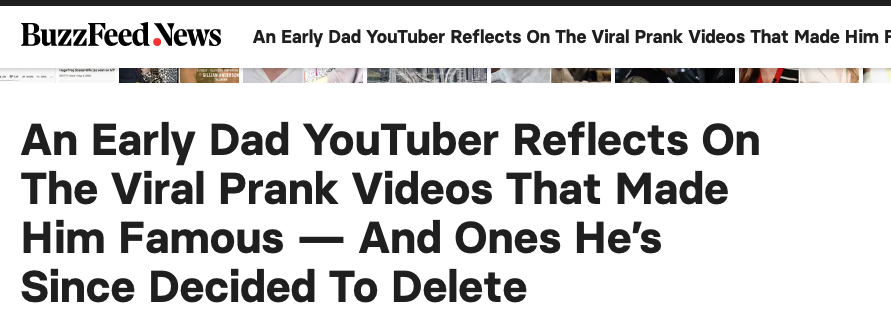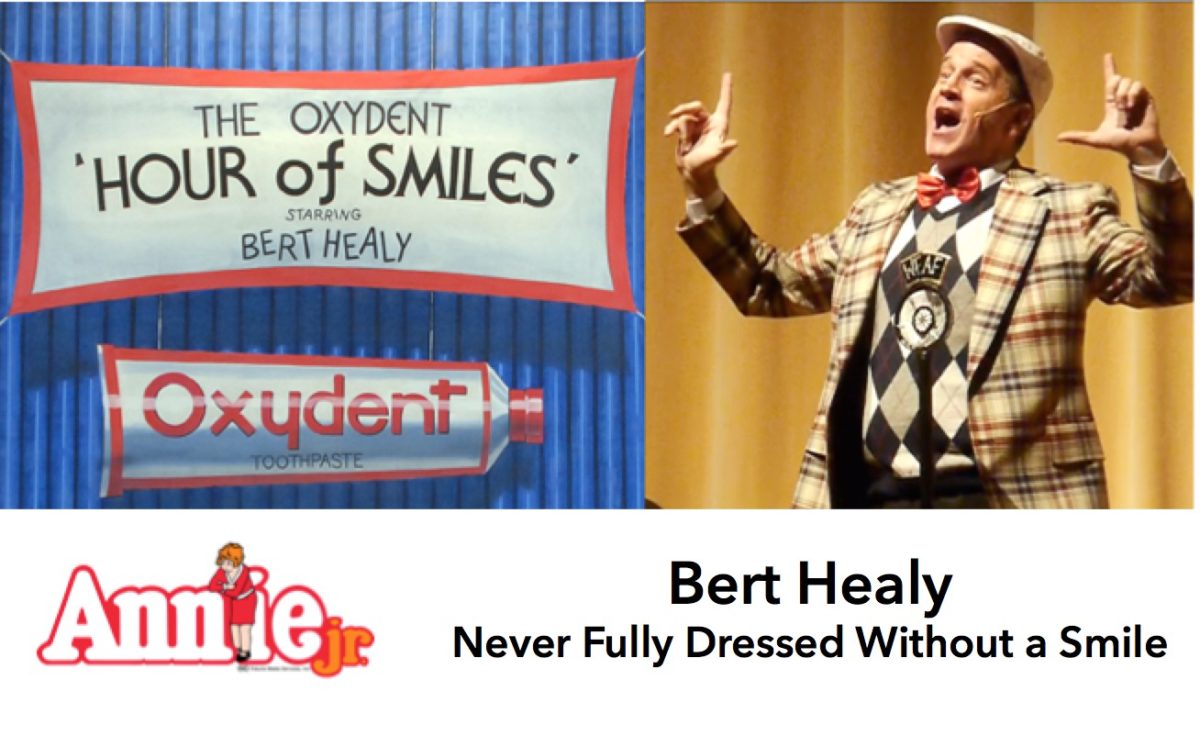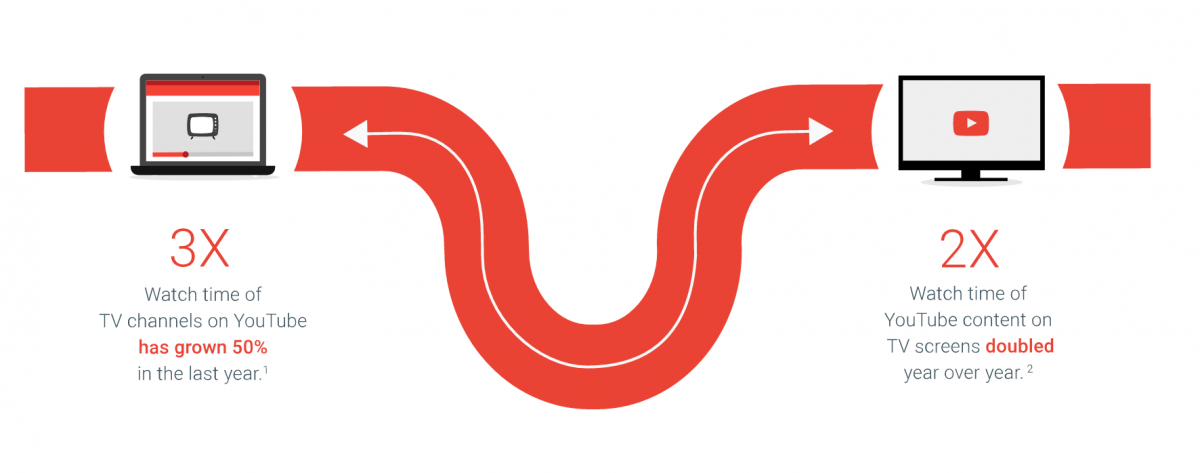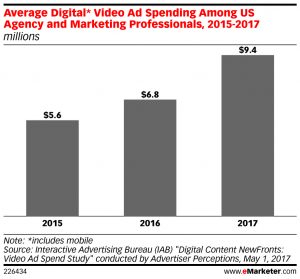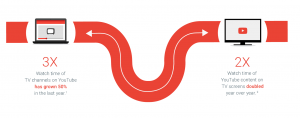I haven’t done a camera review since 2011, but last month I spent dozens of hours researching digital photo/video cameras. I am really happy with my selection after road testing it during a trip to Greece last week. I’ve shared some compressed sample photos here.
The winner is an entry level mirrorless camera (the new alternative to DSLRs, which are bulkier) and it’s called the Canon EOS R50. It debuted this year (2023) and it’s relatively affordable, creates beautiful photos and video, and is fairly idiot proof. This is NOT a promotional post but I have included Amazon affiliate links. Of course this camera isn’t for everyone. Most amateurs are fine with iPhones and Androids and photography pros will want something with more features.
Here is my Canon EOS R50 YouTube review in case you can’t read:
So let’s talk about the winner, the process, the pros/cons and whether this camera may be for you… I’ve included some sample photos and a video that I accidentally created. It shows me taking 30 photos from the roof deck of our Santorini AirBNB (The Oasis Villa).
Why the Canon EOS R50?
The Canon EOS R50 is similar to my last digital camera (a Canon Rebel I bought circa 2012) but produces much better photos and is easier to synch with my phone. I paid $799 for the body and the RF-S18-45mm F4.5-6.3 IS STM Lens.
NOTE: Oct 10, 2024. With Amazon Prime, it’s now on sale for $699!
That’s not cheap but it’s way less expensive than the typical mirrorless cameras that run from $1000 to $3000. I knew I’d also need new accessories since the R50 is not compatible with my Rebel. So I reluctantly paid $350 for a zoom lense called the Canon RF-S55-210mm F5-7.1 (a STM for Canon APS-C Mirrorless RF Mount).
It’s Overwhelming Selecting Good Entry-Level Digital Camera in 2024
Here’s the problem. Most people find smart phones good enough so the “real” cameras are either old models (circa 2018) or cost prohibitive and complex. I wanted something that launched this year because I wanted modern tech and easy integration with the iPhone. The Canon uses “Canon Connect” app, which was surprisingly good at connecting with the camera to my phone via Bluetooth or Wifi.
In my research I read more than 30 articles and about 500 Amazon reviews. I was frustrated that the best-rated cameras were released well before Covid. I almost settled on a really nice, small, adorable red waterproof camera (Olympus Tough TG-6). But I needed a nice zoom more than I needed another underwater cam. I’ve already got a GoPro 9. That’s, by the way, down to $229 (30% off) and it’s quite remarkable for its size. For reasons I can’t quite explain, I don’t often use it. But check out this turtle clip from Hawaii last year. And here’s a time lapse sunset I shot in Greece on the GoPro.
Why Buy a Digital Camera in 2024 When You Have a Phone?
That’s the question posed in just about every article on today’s mirrorless cameras. Can’t your Google or iPhone do better? Yes and no. I wanted a real camera for better depth of field (vs artificial portrait mode) and a nice optical zoom. For instance,.check out this video to see the 30 photos I took from the deck of an AirBNB we visited last week in Santorini.
The iPhones and Androids are nearly as good (or better) as today’s pricey DSLR video/photo cameras. Over the last 5 years, phones have become amazing. iPhones are beginning to adjust for light (in some ways better than the Canon for sunsets). Again- they’re good enough for most people. But they have their limits, and the most significant one is the limited optical zooms. Once you zoom too far, you’re using a digital zoom that produces lame, grainy photos. It drives me nuts when I see people zooming beyond the optical range (see more about that here).

“The fully articulated screen makes it easy to monitor yourself while recording. It can also record 4k video at up to 30 fps and 1080p at up to 60 fps, with a slow-motion mode in 1080p that records in 120 fps.”
Source: Rtings.com Review (see post)
The Homework I Did
I read dozens of articles (like this one and this Canon R50 review and this one) and narrowed it down to about 10 cameras including the Fujifilm X-S10, Sony a6400, Nikon Z5, Panasonic Lumix DMC-G7 and the Sony ZV-E10. Canon itself has many models that are hard to discern. I also put out an APB on Facebook and got some ideas.
Somewhere along the trip I got overwhelmed by all the options and uncomfortable with the prices. But I finally decided on the Canon EOS R50. Now let’s look objectively at the pros/cons to see if it’s right for you.
The Pros and Cons of the Canon EOS R50

Pros
- It is relatively affordable at $799 – good for creators and influencers who need more than a phone but don’t want to spend $1,000-$3,000 on a camera that’s hard to use.
- It offers beautiful quality video and photos. Some reviews gave lower marks to video, but I found it strong even though it lacks digital stabilization.
- The R50 is easy to use with excellent auto settings- especially auto focus. I don’t have the knowledge or desire to learn about f-stops and advanced settings
- The base is small and portable for travel (but once you add a lense, it becomes a bit cumbersome)
- The Canon Connect app can also enable it to be a webcam for Zoom and Teams calls (see my post on cool accessories for home offices and video calls)
Cons
- The R50 is not inexpensive. Heck it’s nearly the price of an iPhone or Android and it doesn’t do anything besides take photos and videos. I came close to settling on the Olympus Tough TG-6, which is one of the best rated waterproof cameras. The camera and accessories cost just a bit more than $500 but it’s more than 4 years old (see review). I liked the size for travel, but I needed a zoom and don’t need the underwater capabilities.
- My greatest annoyance was when I gripped the camera and kept accidentally putting the camera into a 3-second delay! Dove me nuts. It took a while to get used to that- and since you’ve got to turn the dial to go between video and automatic setting, it’s easy to accidentally end up on one of the many complex non-automatic modes.
- The R50 lacks advanced features like automatic digital stabilization. I would have liked some digital stabilization for the videos (like my iPhone 13 Pro Max with it’s cinema mode). Here’s an example– I used the Canon to get a clip of some lady in a giant dress in Santorini and it’s bumpy. But I don’t need all the fancy advanced options so I didn’t want to pay more for all of that.
- Some reviews indicated the battery is limited so I picked up two spare batteries and a charger for under $30. But I didn’t need them- even shooting for hours.
- In lower light, the R50 occasionally struggled with auto focus. I really wanted to take good sunset photos. And when the sun set too much, it wouldn’t let me take a photo for some reason. That said, here’s an example of a nice sunset photo

Is the Canon R50 Right for You?
DO get this if you are a creator or influencer who wants a pro look but doesn’t want to spend $1000 or more. It’s a good choice if you’re in the market for a modern, affordable mirrorless digital camera that produces professional looking photos and videos and is easy to use.
DON’T get this camera if you prefer the convenience of an iPhone or Android phone (as they say, “the best camera is the one you’re holding”). In the last 5 years a phone is good enough at photos for 85.6% of people. And, of course, if you’re a professional photographer you’ll likely want far more and are willing to spend $2000 or $3000 or more. Also consider switching costs- I was bummed to not be able to use my Canon Rebel lenses even with an off-brand adapter.
Hopefully this saves you some time and effort because there are so many damned options it’s easy to get into information overload and enter the dreaded “choice paradox.” I am curious to see how often I carry it around, but it almost paid for itself with the Greece trip.
Some Examples of Photos from Greece
Here are some of the photos I shot recently in Greece (although they’re compressed for sharing).

Some Best-Selling Camera/Video Gear from Amazon
Camera and Photos Best Sellers at AmazonWhere Do You Buy the Canon EOS R50?
To buy the Canon EOS R50 from Amazon, click here. You can find it other places but I couldn’t find it for much less as of this writing. If you end up selecting a different camera, I’d love to know your thoughts. If you end up buying this one, send me some photos to:
You may also be interested in my recent post about must-have accessories for video calls and home office.