The Ultimate 2021 Home-Office Video/Zoom Kit: Lights, Camera and Backdrop
GOOD News. I’ve updated this for 2024… see the top 10 list of my favorite video and office gadgets and accessories.
Let’s face it. Looking bad on Zoom is now the professional equivalent as having bad breath and a cheap suit. For the past few years I’ve worked remotely, and since Covid I’ve been experimenting with technology and production equipment to optimize the experience — for myself and to look professional to clients and colleagues. In this 4-minute read we’re going to cover lighting, web cameras, backdrops, audio (mic/headphones), monitors and some basic Zoom hacks.
Figuring all this out took countless hours since most articles about “best webcams for Zoom” or “best lighting for video calls” are mostly rubbish. I have the advantage of having YouTube experience as well as TV and video production experience that goes back to circa 1980s. Below is the following sections:
- How to light yourself well without spending a fortune
- What web camera to get (but it’s less important than you might think)
- Using a pro backdrop (no virtual Zoom backgrounds please)
- Extra monitor if you need one
- Audio (mic/headphones)
- Some important Zoom hacks (and a bonus hack to fake your attentiveness)
But first let’s call out the cheesy personas of video calls. Have you met “Nathan the Neck,” who plops his laptop on his lap so the camera reveals an unsightly upward shot? I did a parody video 15 years ago on how to lose 10 pounds in 20 minutes – it shows how much the angle matters. Or “Sean the Silhouette” whose backlighting is so bad he’s a black blur. Then there’s “Paul the Pop-Up” who frames his camera shot like he’s using his first computer. Who am I missing (comment below and I’ll add it)? I should add “Larry the Look Away,” who stares way off screen making him look distant and cold. And Chroma-Key Carl, who uses the stupid virtual background and so parts of his hair and face are missing.
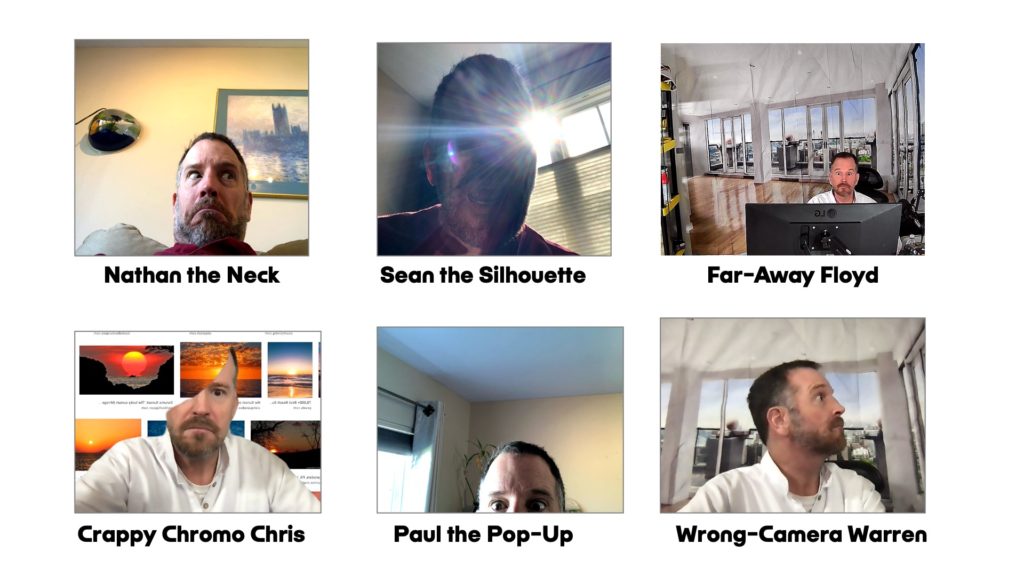
What You Need for a Professional Zoom Call:
1. Lighting: A well-lit face is the most important thing you can do for a professional video-conference call. You don’t need hundreds of dollars of studio lights, but here’s an article about 3-point lighting (key light, fill light, and back light). All you really need is a room with decent lights and a cheap LED light on either side of your face. To avoid that silhouette stay away from any bright light sources (like a window) in the background. I have a lamp with 3 normal LED bulbs that I use to light the background. For the past year I’ve been using this $40 pair of LED lights that are adjustable. But they clutter the desk with wires and mini tripod stands so not ideal for smaller desks or a portable set-up.
Instead, I highly recommend this clever clip-on gooseneck LED pair with a tripod mount. It has two ring lights and a webcam stand and it clips easily onto your desk. You only need one of them, and you can easily position the two lights and adjust the brightness. It has a clip but you’ll want to be sure your desk has a place to clip it. This is the one video-call item I would recommend without hesitation. The best $29 I’ve spent for my home office. It has a mount for your webcam so you can adjust it to the place closest to where you’re looking (see hacks for more on that).

2. Camera: The web cameras built into most laptops aren’t great but they’re usually good enough. After hours of research, I have learned that the highest-rated, reasonably priced webcam for 2021 is a “somewhat dated but high-rated” Logitech C922 (here’s the pack I bought with a mini tripod and USB adapter). This is the Logitech C922 alone I’d recommend it if you don’t mind spending nearly $100.
The BEST-rated webcam is the Logitech Brio at about $180).
The C922’s high resolution (1080p) and the default lighting/focus settings are solid. That said, I’ve experimented with a handful of expensive and inexpensive (like this $25 knockoff on Amazon) and they’re nearly as good. They do lack the Logitech software (Logi Capture) which allows you to make some modifications to the contrast/brightness and remove stupid Logitech watermark (can’t believe those are default). But Zoom and other video-conference software give you some options.
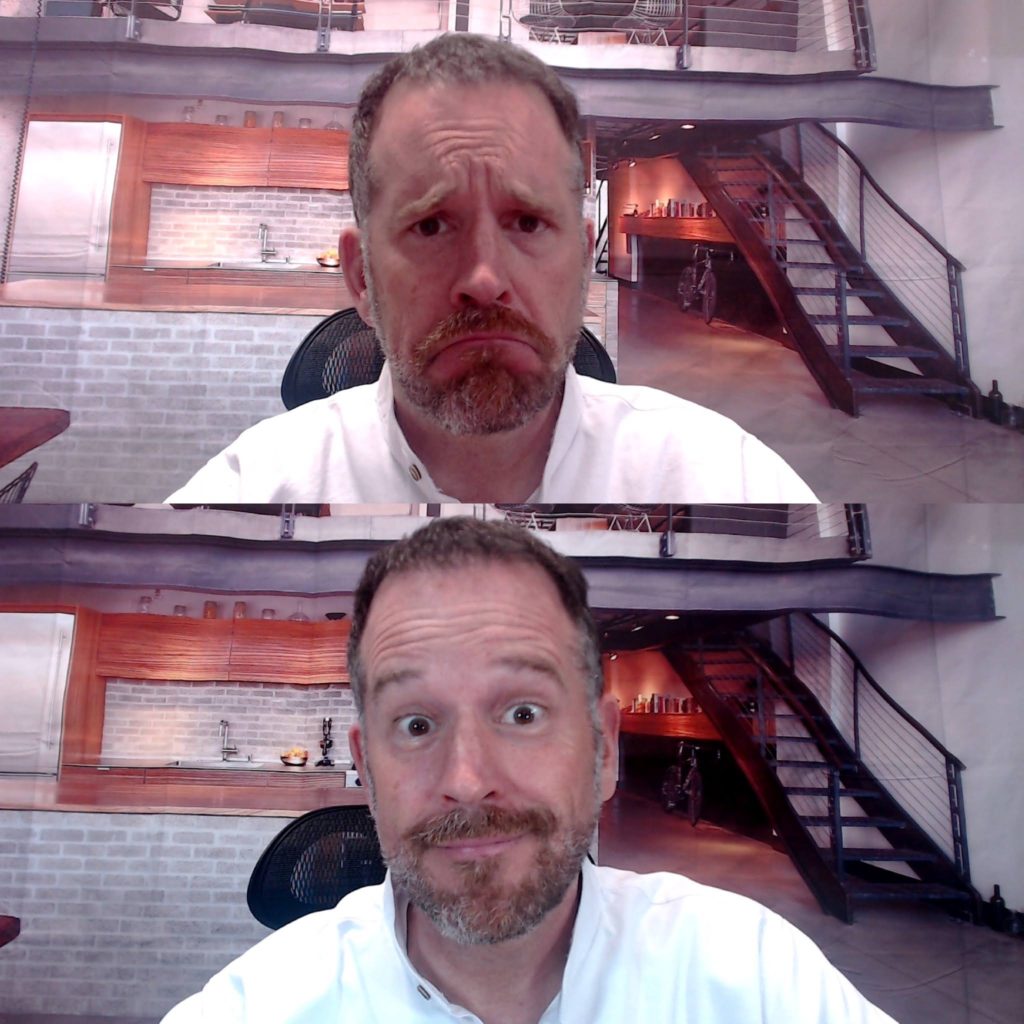
3. Backdrop: If you have a beautiful home then show it off. Just do NOT use the virtual backgrounds that come with Zoom. (Unless you’re a sophisticated videographer with a green screen, it’s going to look ridiculous and annoying as parts of your hair and face get chroma keyed out).
Instead, pick up a $20 backdrop that’s about 5×7 or 8×10. They’re made of a thin vinyl so they hang like paper but don’t wrinkle and rip as much. My favorite is this fancy apartment loft backdrop and people almost always think it’s my real place. eBay also sells a variety of photographic backdrops that are inexpensive but sometimes take weeks to arrive. I think I own about 10 of them. Just check the ratings and make sure you don’t get something too small (with a 5×7 you’ll need to be very close to your wall or the edges will show. You can buy a stand that allows you to hang this anywhere but they’re either expensive or cheaply made and a wall is fine. Use painter tape to avoid ripping your wall like I’ve done.
4. Extra Monitor: If you don’t have a second monitor I highly recommend one. It took me months to invest in an external monitor and you’ll thank me. It allows you to multi-task while on Zoom and easily reference different documents while creating a new one. Here’s the list of best-selling monitors on Amazon and this Acer is an absolute steal at $100 (it has 39K reviews that average 4.7). You will definitely want an adjustable monitor stand, and this is the one I own and it’s still on sale.
5. Audio (Mic/Headphones): Audio isn’t as critical as video as long as it’s decent. In the beginning of the pandemic, the kids all wore their Apple AirPods (so I made some fake fake ones, pictured below, by clipping the wire off of a regular set of headphones). I strongly suggest staying away from Bluetooth headphones because they’re always failing. But if you want a decent pair, check out Cheapskate my favorite blog for cheap electronic deals. I would avoid headphones unless you need them to hear. As for a mic, I’m usually fine with the built-in one or the dual mic on the Logitech 922, but here’s the mic bundle I own (comes with the adjustable stand and stuff). For some reason I also needed this phantom power thing to convert it to my MacBook.
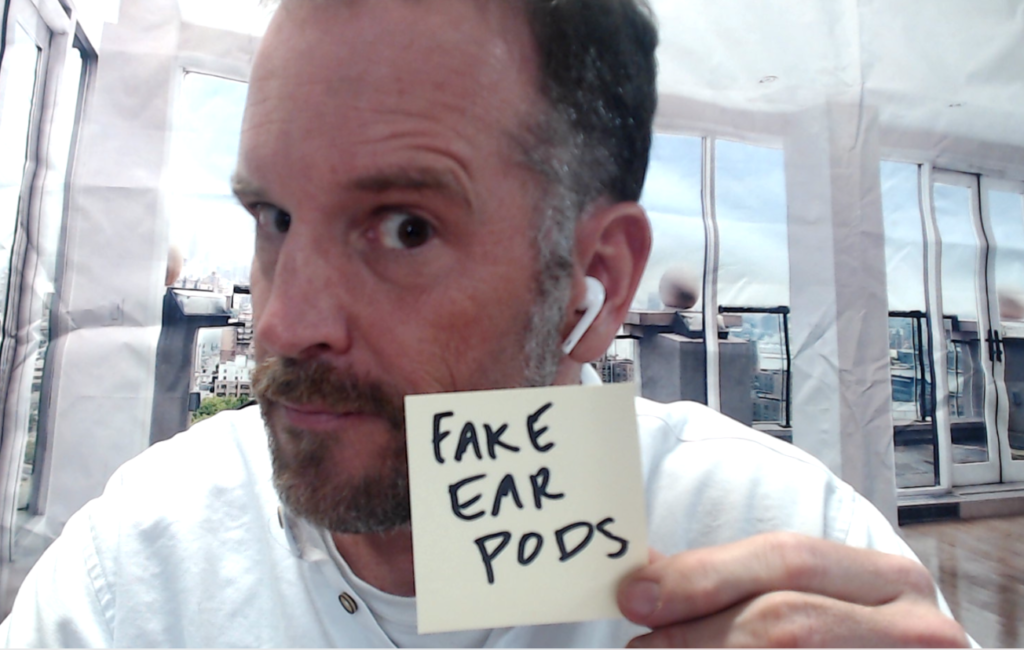
6. Zoom Hacks:
Stay on mute if you have noise, and you can press and hold the space bar to unmute.
Keep yourself at a safe distance. In the photo above I’m going with the typical TV-framed position, but you could actually back up a bit.
Stare into camera to replicate eye contact with your fellow meeting attendees. If you have an external monitor be sure to put your camera close to wear you’re looking. It’s bad etiquette to be staring off to the side. Imagine doing that in an in-person meeting.
If you want to record a Zoom video that’s somewhat professional, see this video I made about simply recording with an iPhone while conducting the interview on Zoom. I was recently in a documentary and the producer sent me an iPad mini and lavaliere mic that makes for a professional recording.
In Zoom settings (preferences>video) you can customize things like “touch up my appearance” which is like virtual Botox.
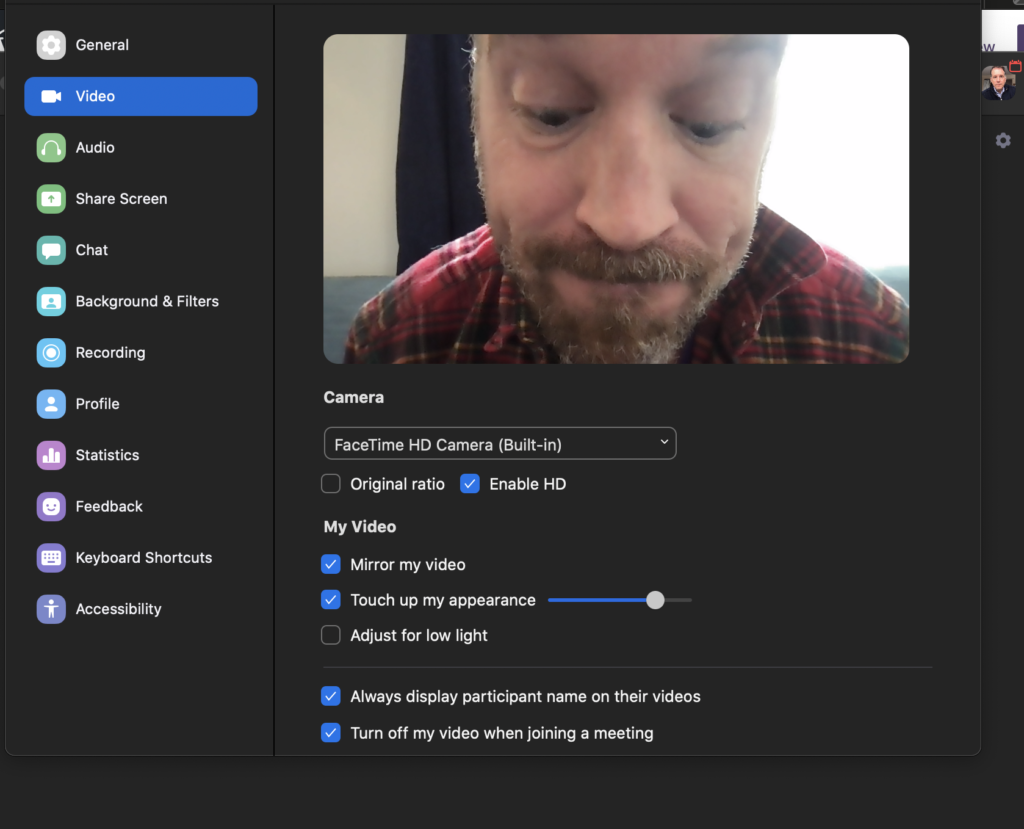
Use Zoom shortcuts. Might as well learn some… especially the space bar mute/unmute thing. Zoom has the full list here.
Bonus Hack: See my video below on how to create a seamlessly looping video of you paying attention. You can then cover your webcam and do what you’d like (but stay attentive in case someone calls on you).
In summary, here is the Zoom survival kit*
The dual $18 LED lights that clip to your desk (an absolute must)
The highly-rated Logitech C922 (or a $25 knockoff)
Extra monitor: $99 Acer
Decent wired headphones
* I use affiliate links so will make a small commission if you buy these things. But it doesn’t effect your purchase price and I’m not going to try selling you some crap that’s no good.
Now Your Comments: What am I missing?

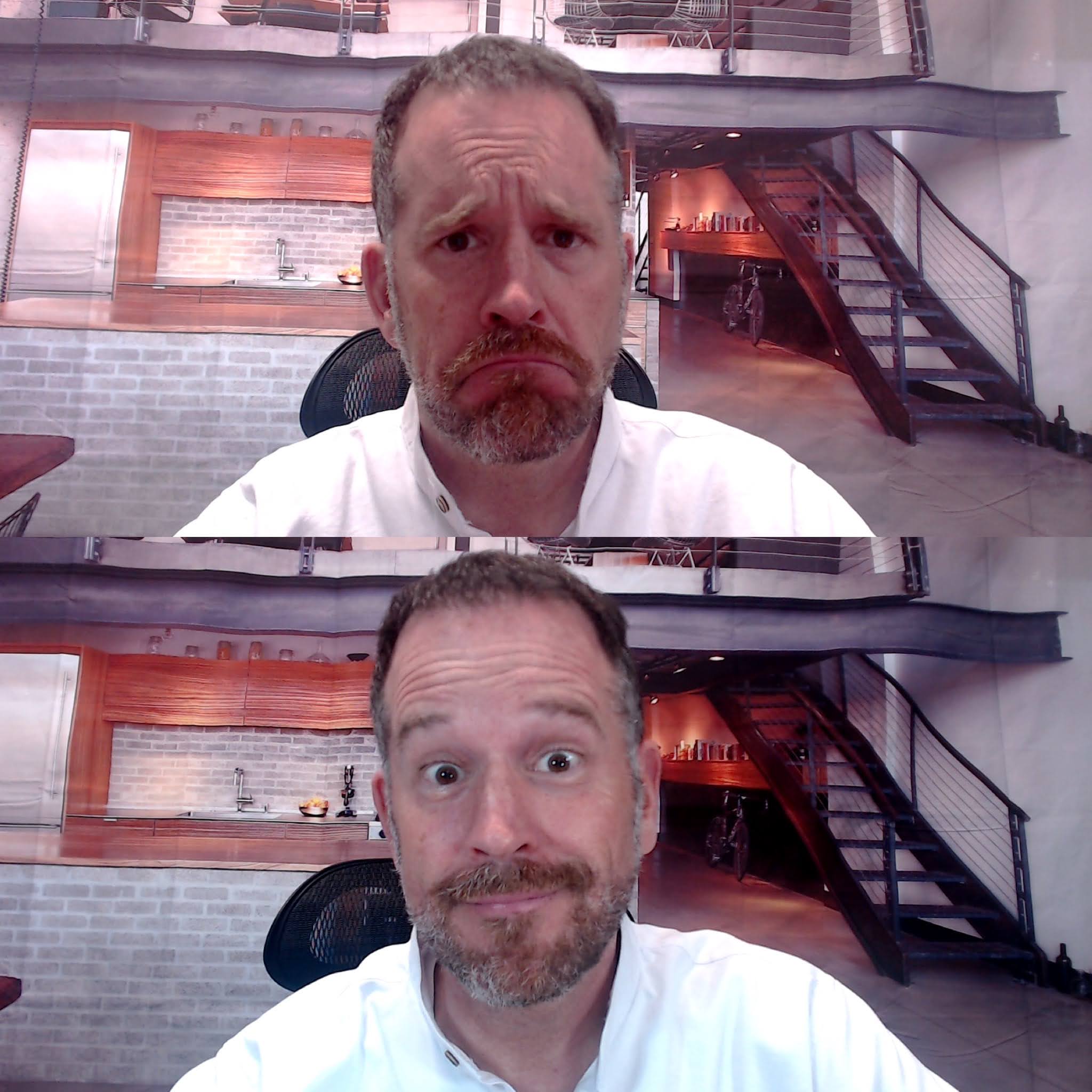

This is brilliant. I love you.