How Do I Post Videos So They Can Be Seen on iPhone?
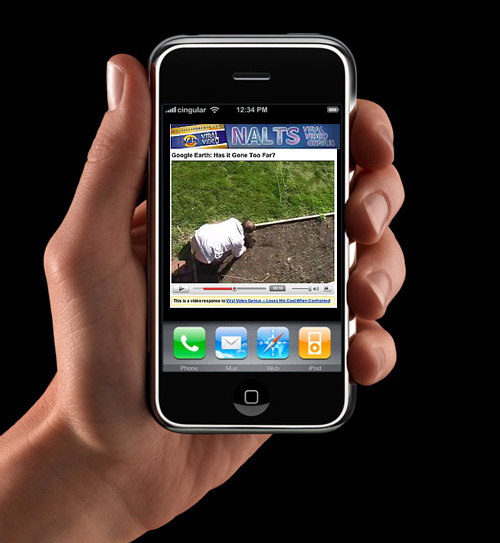 Dec. 2 Update: This didn’t work. Garfield writes in the post that you need a blip.tv “pro” account which is almost $100 a year. Mike from blip.tv writes: “If the video you upload originally is iphone compatible it should work. If not, the pro account allows you to convert it to be compatible. We have full and automatic iphone compatibility on our roadmap.”
Dec. 2 Update: This didn’t work. Garfield writes in the post that you need a blip.tv “pro” account which is almost $100 a year. Mike from blip.tv writes: “If the video you upload originally is iphone compatible it should work. If not, the pro account allows you to convert it to be compatible. We have full and automatic iphone compatibility on our roadmap.”
I was quite surprised to discover that iPhones can’t view the majority of online videos because they reject Flash and Quicktime. What’s with that?! But the solution lies in this microCHUNK.tv video. It’s rather slow, so here are the highlights:
- Export your video (from your editing software) as a .mov file
- Upload it to blip.tv (I use the lovely and talented TubeMogul.com to push my videos to a bunch of sites)
- Once it’s on blip.tv, here’s what you do:
 Now it’s up on blip.tv. Here’s what’s next.
Now it’s up on blip.tv. Here’s what’s next.
- Go to your video.
- Select “share” underneath the video
- Mode should be “inline playback”
- Preferred format: “Quicktime .mov”
- Be sure to select “update copy and paste code”
- Grab the HTML and paste it on your site (I use iWeb for quick and simple sites because it’s pretty easy… but for the life of me I can’t get my purchased domains to mask the Mac address).
If someone knows a way to simply upload videos and post on a website to the iPhone can view them, please let me know! I’ve spent hours and hours today trying to get this solved. I can’t wait to post the solution!

Hey Nalts,
It’s more involved than just saving as an .mov file.
From the blip.tv learning center:
“iPods use QuickTime’s .mp4 file type. You can select the “iPod” settings built into QuickTime If you have a blip.tv Pro account, it will make iPod (and audio only) files for you automatically.”
iPods and/or iPhones.
The way I do it is to follow the blip.tv guidlines for exporting a .mov file and then under the Pro account check off the box to have blip.tv make the iPod/iPhone version for me.
I’ve got links to the blip.tv learning center plus a listing of the settings I use over here:
Learn About Videoblogging
http://stevegarfield.com/Site/Learn_Videoblogging.html
–Steve