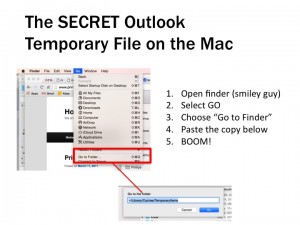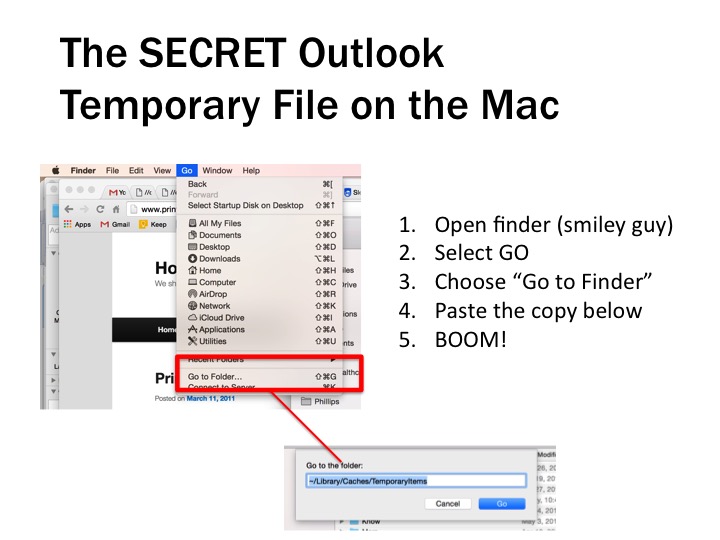How to find the missing file you opened via Outlook on a Mac
Can’t find that file you saved from a Microsoft Outlook attachment on your Mac? I run into this problem every couple months and it takes me 15-30 minutes to find the solution. And it’s usually when I have a deadline, so end up starting the document all over again.
Here’s that familiar scenario: you double-click a email attachment on in Outlook on a Mac. You make changes to the file and (because you’re really smart) you rename it.
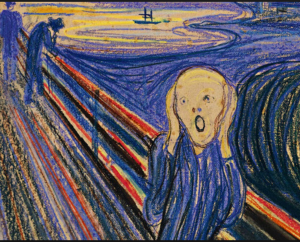
But WHOOPs you forgot to save it to a specific folder! Now you’re SCREWED. It’s VANISHED forever. Google results will tell you to look inside a cache temporary folder (Library>Caches>Temporary), but you won’t find that folder — much less the damned document. You can even see the document name in other Microsoft “save as” paths, but it won’t let you find or open it again. Is it lost forever? NO!
The top-secret 911 solution that Microsoft and Outlook don’t want you to know:
- Open the finder (the smiley face on the bottom left of your menu). Or double click any folder or the hard drive on desktop)
- Select GO menu (forth one on top of screen), then choose the last option called “go to folder”
- Paste this in window:
- ~/Library/Caches/TemporaryItems
- Sort by date. There it is. There’s that sweet file.
- Send me a thank you